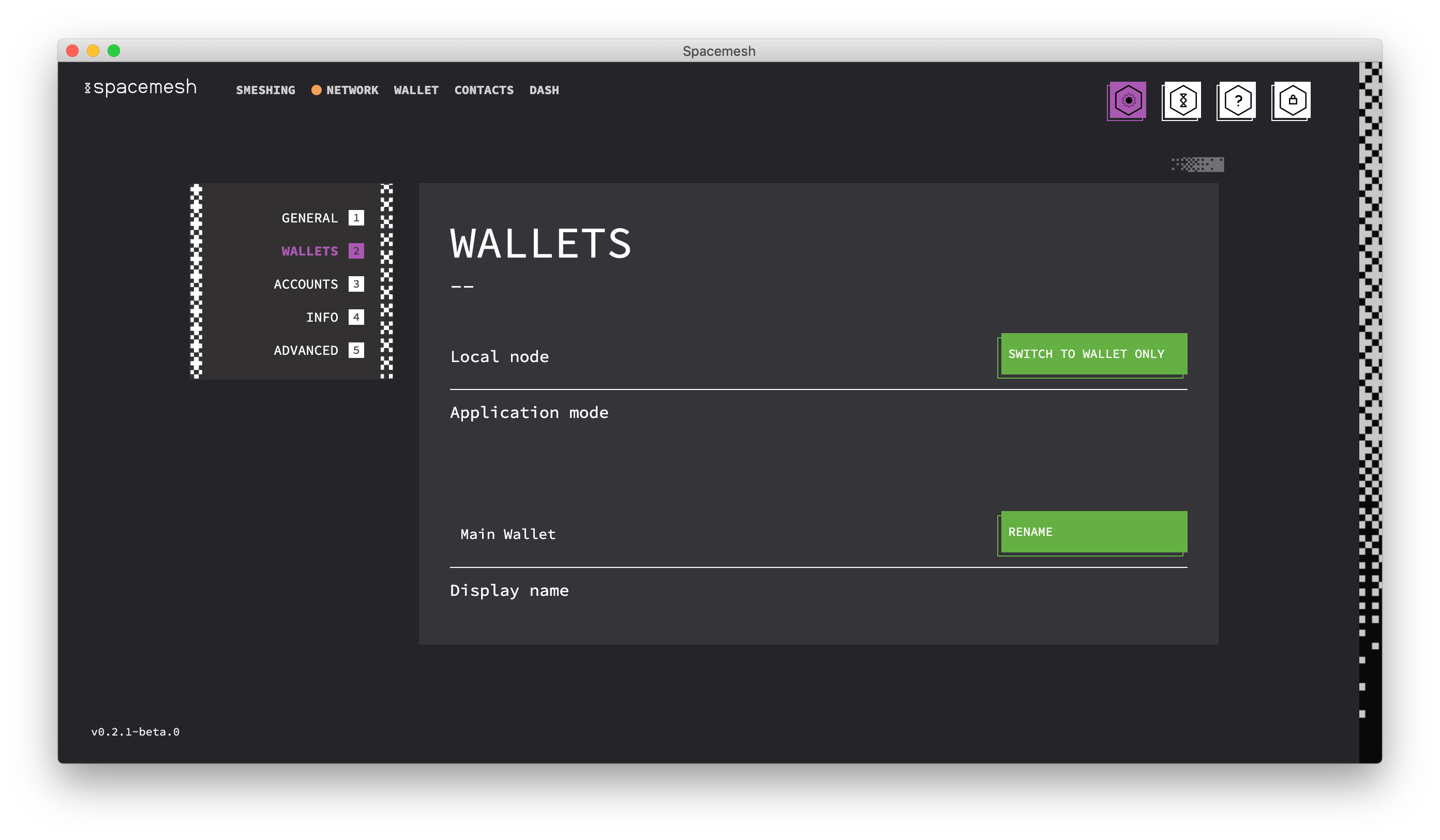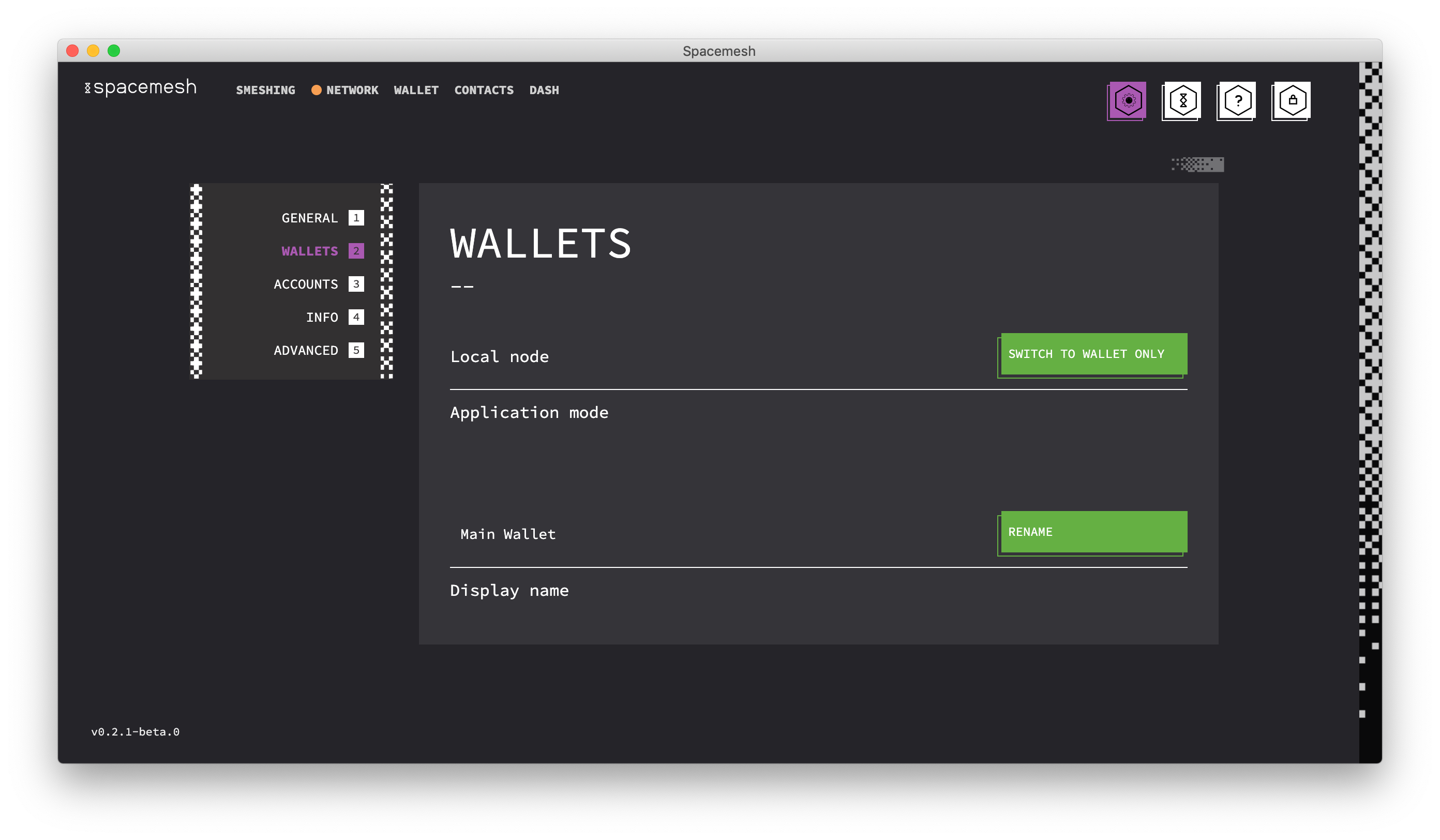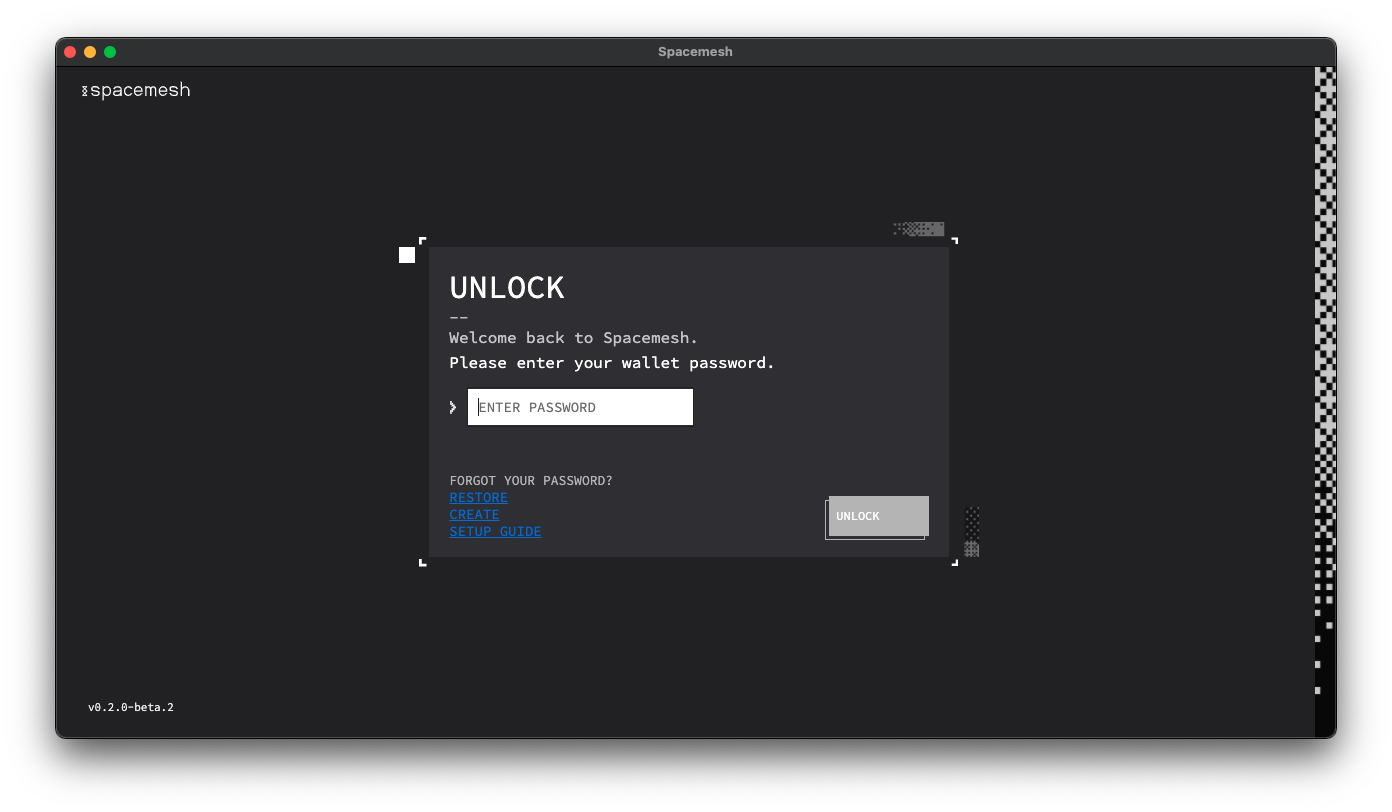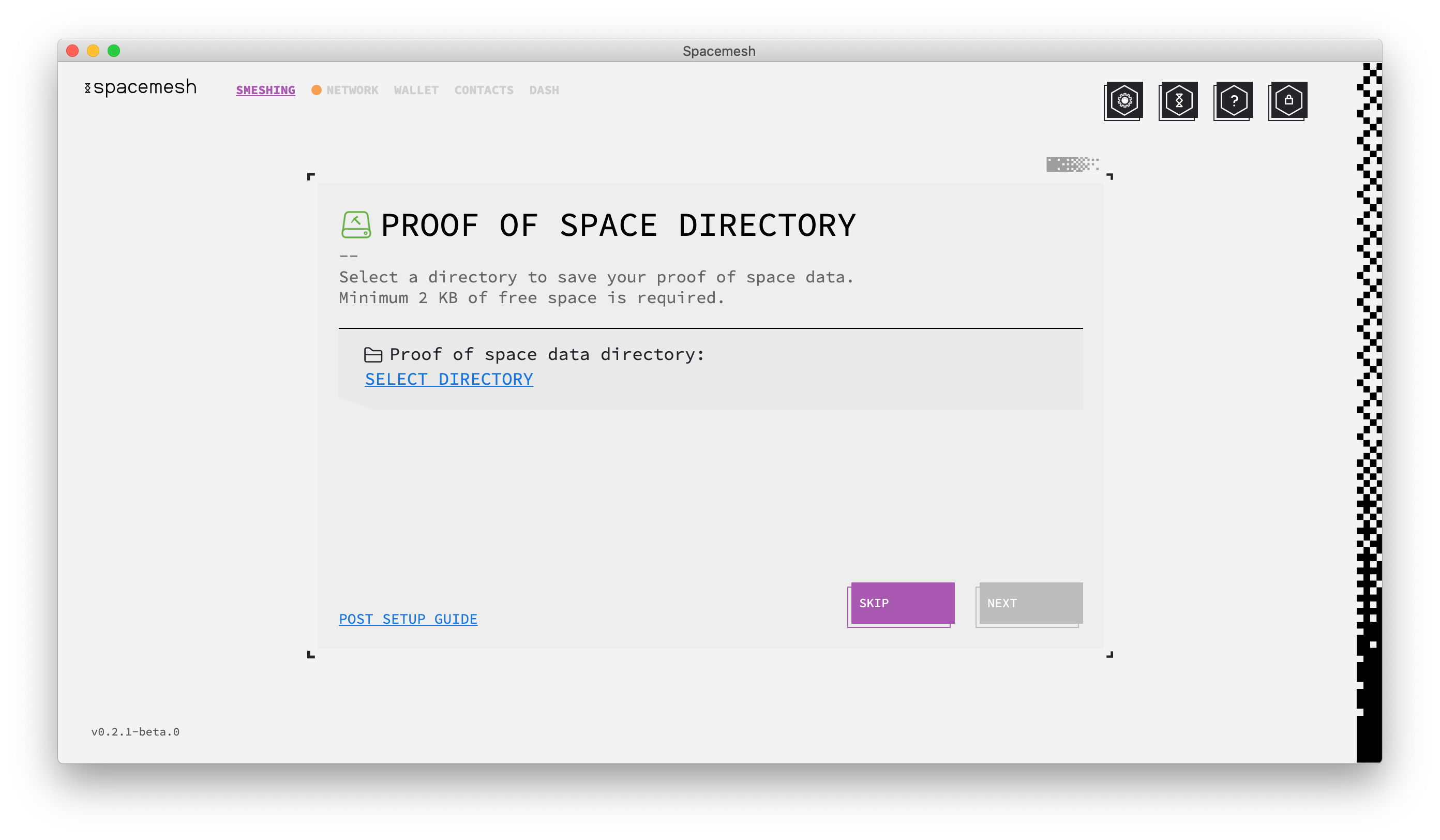如何在 ChatGPT 中使用Microsoft必应
我们将首先在 ChatGPT 中使用必应搜索。不用担心,因为不涉及任何复杂的步骤。只需按照下面的过程操作,一切就绪。
第 1 步:购买 ChatGPT Plus 订阅
您需要做的第一件事是购买 ChatGPT Plus 订阅以将必应搜索与聊天机器人一起使用。这是启用以下某些设置所必需的。ChatGPT Plus每月收费20美元,根据我们的经验,这是完全值得的。这是获取它的方法。
- 前往官方 ChatGPT 网站,如果您已经有一个帐户,请继续注册或登录。
- 进入聊天屏幕后,单击侧边栏左下角的“升级到Plus”选项。
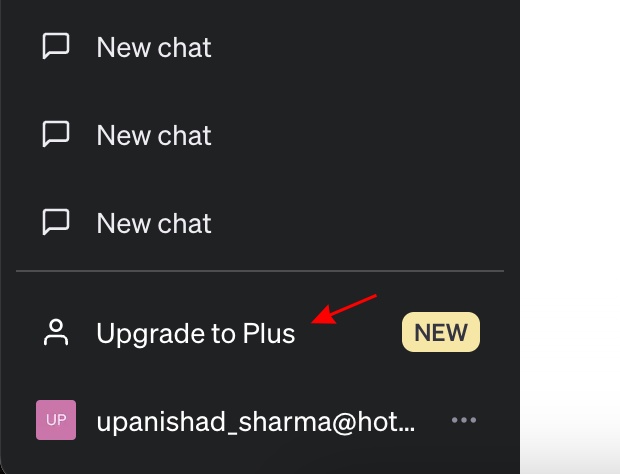
- 然后单击“升级计划”按钮以获取ChatGPT Plus。
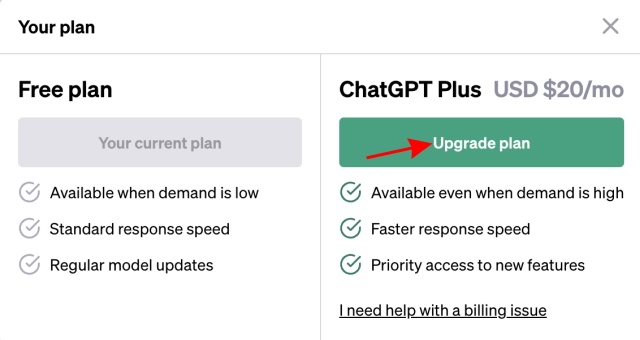
- Finally, enter your card details and purchase the subscription.
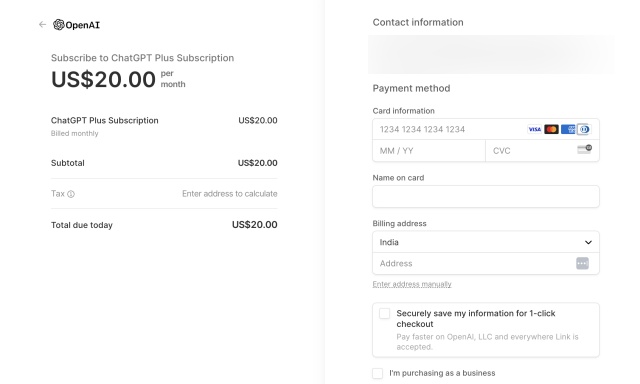
第 2 步:在聊天 GPT 中启用必应
- 完成上述步骤后,单击左下角的省略号图标(三个点),然后单击“设置”。
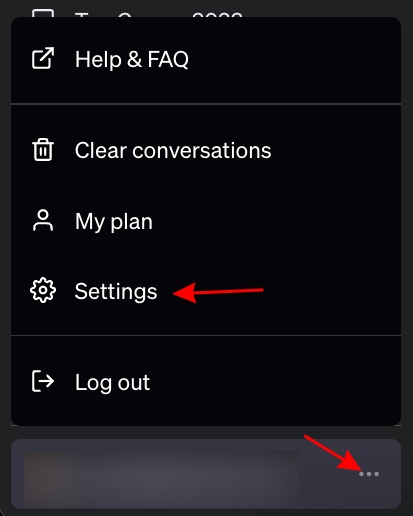
- 单击“测试版功能”,然后切换“使用Bing浏览”以完成该过程。
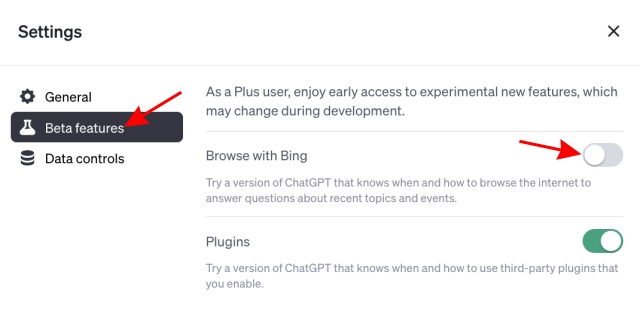
第 3 步:在 ChatGPT 中使用必应搜索
有了这个,让我们开始在ChatGPT中使用Bing搜索:
- 在屏幕顶部,单击“GPT-4”以显示下拉菜单。
- 然后,单击此处的“使用必应浏览(测试版)”。
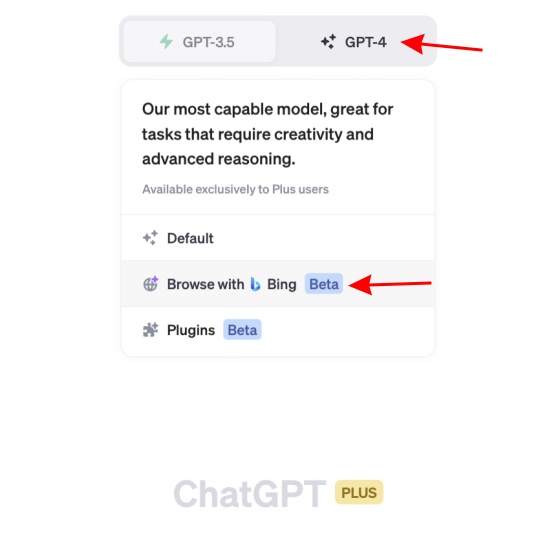
- 现在,只需向 ChatGPT 询问任何需要访问互联网的查询。它将自动浏览必应,并让您在ChatGPT中使用它。
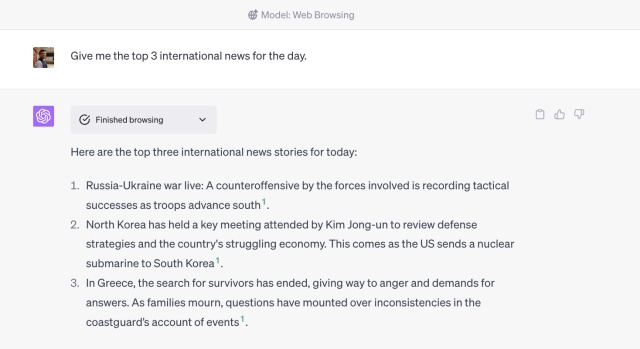
就这样,您现在正在将Microsoft必应与 ChatGPT 一起使用!随时按照上述步骤访问互联网,并通过必应搜索答案。
如何在必应Microsoft搜索中使用 ChatGPT
虽然许多用户希望在 ChatGPT 中使用 Bing,但我们可以理解为什么需要另一种方式。好吧,你会很高兴知道Microsoft Bing一直在使用OpenAI的GPT-4模型。这本质上使搜索引擎兼聊天机器人 ChatGPT 本身。
请注意,您需要下载Microsoft Edge(获取)或通过我们的指南了解如何从任何浏览器访问必应AI。话虽如此,请按照以下步骤操作:
第 1 步:注册Microsoft帐户
- 转到官方Microsoft帐户网站并开始创建新帐户。
- 您只需要提供基本详细信息即可。从那时起,完成帐户的创建非常容易。
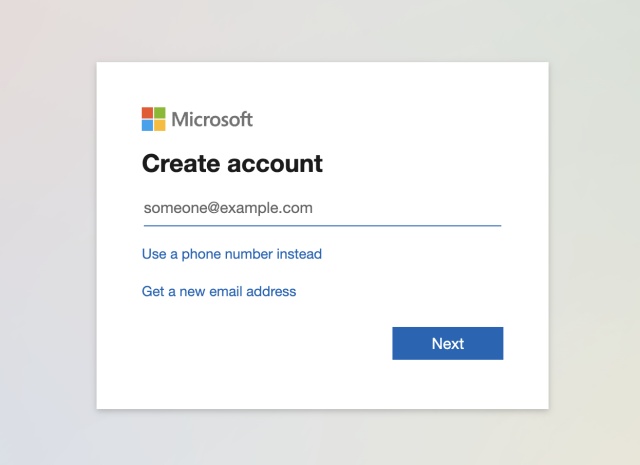
第 2 步:在 Edge 中登录您的帐户
- 打开Microsoft Edge后,访问Bing官方网站,然后单击“登录”按钮。
- 输入您的帐户凭据并继续登录。
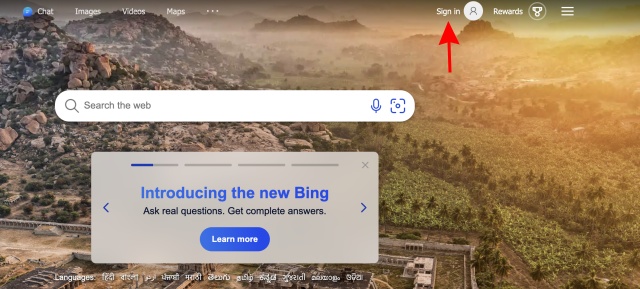
第 3 步:通过必应聊天使用 ChatGPT
- 你会发现自己在必应主页上,但现在有了必应 AI 聊天访问权限。
- 单击此处顶部的“聊天”按钮。

- 现在,选择“更精确”模式。但是,您可以继续使用必应上的任何其他模式,因为它们都使用 ChatGPT。然后,随心所欲地询问必应,它就会开始搜索你。
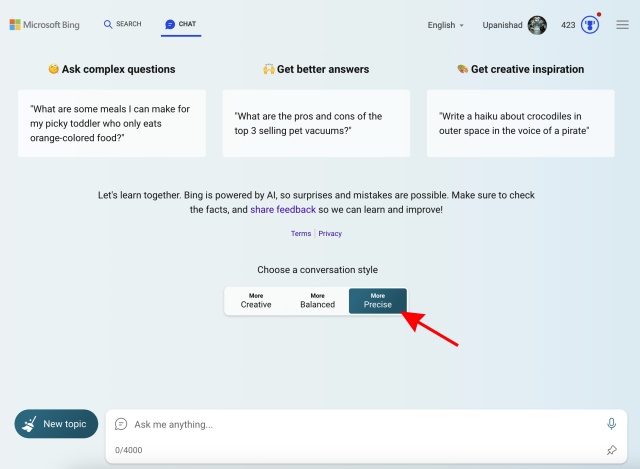
- 正如你所看到的,Microsoft必应与ChatGPT一起工作,并为我们输入的随机查询提供了答案。重复上述步骤,并随时将 ChatGPT 与必应一起使用。
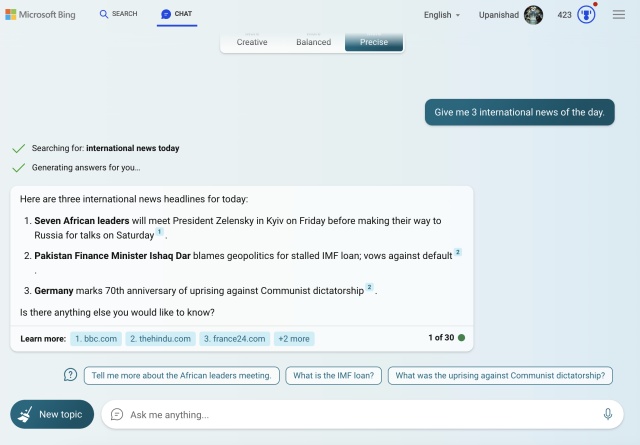
 我爱收益
我爱收益